Purchasing a refurbished laptop is a smart and sustainable choice, but to make sure you’re getting the best performance, it’s important to know how to properly maintain and optimize your device. Whether you’re new to refurbished tech or just looking to make the most out of your purchase, this guide provides helpful tips and tutorials to keep your laptop running smoothly for years to come.
1. How to Optimize Your Laptop’s Performance
Even though refurbished laptops often come in great condition, there are simple ways to boost their performance. Here’s what you can do:
- Upgrade RAM or SSD: Many refurbished laptops allow easy upgrades. If your device feels sluggish, consider increasing your RAM or swapping out the hard drive for an SSD. This can significantly speed up boot times and overall performance.
- Clean Up Your System: Regularly clear out unnecessary files, uninstall unused software, and use disk cleanup tools to free up space and speed up performance.
- Update Drivers and Software: Keep your operating system and all drivers up-to-date. Updated software ensures better compatibility, security, and performance.
2. How to Extend Battery Life on Your Refurbished Laptop
One of the best things about refurbished laptops is their affordability, but the battery life can sometimes be a concern. Here’s how to maximize it:
- Adjust Power Settings: On Windows, you can switch to “Power Saver” mode to extend battery life. On macOS, use the “Battery” menu to control energy settings.
- Dim Your Screen Brightness: A simple but effective way to save battery. The lower the brightness, the longer the battery lasts.
- Close Unnecessary Applications: Background applications can drain your laptop’s resources. Close programs you’re not using to conserve power.
- Disable Bluetooth and Wi-Fi When Not in Use: Turn off these services when you don’t need them to reduce battery consumption.
3. How to Maintain Your Refurbished Laptop’s Hardware
Taking care of your laptop physically can extend its lifespan and ensure it continues to perform well. Here are a few maintenance tips:
- Keep It Clean: Dust can accumulate inside your laptop, blocking vents and causing overheating. Use a microfiber cloth to clean the screen, keyboard, and trackpad. Consider using compressed air to blow out dust from the vents.
- Avoid Overheating: Always use your laptop on hard, flat surfaces to ensure proper ventilation. Overheating can cause long-term damage to the internal components.
- Invest in a Laptop Stand: Using a laptop stand not only improves ergonomics but also keeps your device cooler by elevating it and allowing for better airflow.
4. How to Set Up Your Refurbished Laptop for Remote Work
Remote work is more popular than ever, and setting up your laptop for maximum productivity is essential. Follow these tips to create a smooth remote work experience:
- Use a Docking Station: If you plan to use your laptop at a desk, a docking station can provide additional ports for monitors, external storage, and other peripherals.
- Set Up Dual Monitors: Extend your desktop with an additional monitor for more screen real estate, making multitasking easier and more efficient.
- Install Productivity Tools: Ensure you have the right software installed, such as office suites (Microsoft Office or Google Workspace), video conferencing apps (Zoom, Microsoft Teams), and collaboration tools (Slack, Trello).
- Secure Your Wi-Fi Connection: A stable internet connection is crucial for remote work. Consider investing in a Wi-Fi booster or Ethernet cable for a more reliable connection.
5. How to Troubleshoot Common Laptop Problems
While refurbished laptops undergo thorough testing, minor issues may arise from time to time. Here’s how to troubleshoot some common problems:
- Laptop Won’t Turn On: Try a hard reset by holding the power button for 10-15 seconds. If it’s a battery issue, connect the laptop to power and let it charge for a while before trying again.
- Slow Performance: Follow the tips in the “Optimize Your Laptop’s Performance” section. You can also try reinstalling the operating system to remove accumulated errors.
- Overheating: Ensure that your laptop is clean and well-ventilated. If the fan isn’t running, it might be blocked with dust—clean it out with compressed air.
- Wi-Fi Issues: Restart your router and laptop. Ensure your drivers are up to date, and try resetting your network settings.
6. How to Enhance Your Laptop with Essential Accessories
While your refurbished laptop is a great starting point, accessories can make your experience even better. Here’s a quick guide to essential accessories:
- External Hard Drive or SSD: Expand your storage capacity for photos, videos, and other files. SSDs offer faster speeds compared to traditional hard drives.
- Portable Charger or Power Bank: Keep your laptop powered while you’re on the go with a high-capacity portable charger.
- External Mouse and Keyboard: For more comfort and accuracy, consider investing in an external mouse and keyboard, especially for long work sessions.
- Laptop Bag or Sleeve: Protect your device during travel with a padded laptop bag or sleeve. This will prevent scratches, spills, and drops.
7. How to Secure Your Refurbished Laptop
Keeping your laptop safe from theft, malware, and unauthorized access is essential. Here are some key security tips:
- Use a Password Manager: Store your passwords securely and create strong, unique passwords for each account.
- Enable Encryption: Enable full-disk encryption on your laptop to protect sensitive data. Windows has BitLocker, while macOS uses FileVault.
- Install Anti-Virus Software: Keep your laptop safe from malware and viruses by using reliable anti-virus software.
- Back Up Regularly: Use cloud services or external drives to back up your important files to avoid data loss in case of system failure or theft.
Conclusion
With these tips and tutorials, you can make the most out of your refurbished laptop. From improving performance to extending battery life, maintaining hardware, and enhancing security, these simple steps will ensure your laptop stays in peak condition for years.
Looking for the perfect refurbished laptop? Visit our online store today and find your ideal device backed by expert advice and excellent customer support!